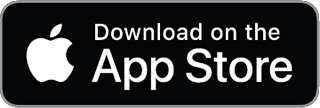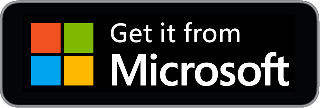How to Export/Import Feed Lists Between RSS Readers?
Introduction
In the realm of digital content consumption, RSS (Really Simple Syndication) readers are essential tools that aggregate news, blog posts, and other updates in one unified interface. As you evolve or change your preferred platforms, you might want to switch your RSS reader without losing your carefully curated list of feeds. This article serves as a comprehensive guide on how to export and import feed lists between different RSS readers, ensuring a smooth transition.
Understanding the Basics: OPML Files
Before diving into the how-to, it's important to understand what OPML (Outline Processor Markup Language) files are. These XML-based files are used to exchange lists of web feeds between different RSS readers. Most RSS readers offer options to export your feeds to an OPML file or import them from one, making the transition easier.
Exporting Feed Lists
Step 1: Locate the Export Option
Most RSS readers include the export feature in the 'Settings' or 'Preferences' menu. The actual label may vary; look for options like 'Export', 'Backup', or 'Save Data'.
Step 2: Choose File Format
Once you're in the export settings, you'll likely be prompted to choose a file format. Select 'OPML' if available. This will package all your subscriptions into one manageable file.
Step 3: Download the File
After selecting the correct file format, follow the on-screen instructions to download the OPML file to your computer.
Tips for Specific RSS Readers
- Feedly: Go to 'Organize Sources' and click on 'Export OPML' at the bottom of the page.
- Inoreader: Head to 'Preferences', then 'Import/Export' and click on 'Export'.
Importing Feed Lists
Step 1: Locate the Import Option
Similarly to the export process, the import feature is often found in the 'Settings' or 'Preferences' menu. Look for options like 'Import', 'Restore', or 'Upload Data'.
Step 2: Upload the OPML File
Navigate through the dialog box to locate and select the OPML file you previously exported. Upload this file to proceed.
Step 3: Confirm and Customize
Some RSS readers may offer the opportunity to customize your imported feeds, like renaming folders or tags. Make the necessary adjustments and confirm the import.
Tips for Specific RSS Readers
- Feed Viewer: Go to 'Settings', then 'Import Feeds' and select your OPML file.
- Inoreader: Navigate to 'Preferences', then 'Import/Export' and click on 'Import'.
Troubleshooting
Incompatible File Formats
If you run into issues related to file formats, you might need to manually adjust the OPML file. This is rare but possible.
Duplicate Feeds
Some readers may not filter out duplicate feeds during the import process. You'll have to manually remove any duplicates if this occurs.
Partial Imports
Sometimes not all feeds are imported, often because of issues within the OPML file itself or limitations in the importing reader. Check the imported list against your original to ensure completeness.
Conclusion: Transitioning Made Easy
Exporting and importing feed lists between RSS readers doesn't have to be a cumbersome process. Understanding OPML files and the steps for importing and exporting can significantly ease your transition between different platforms. With these guidelines and specific tips for popular platforms like Feedly, Inoreader, and Feed Viewer, you can effortlessly switch RSS readers without losing your carefully curated content streams. So go ahead, make that switch, and continue enjoying a seamless content consumption experience.